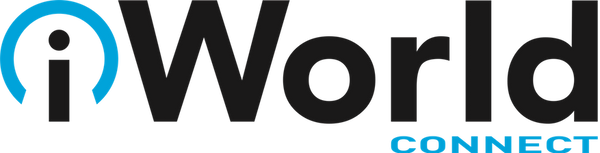News — finder
Here’s How to Hide All Windows on Your Mac So You Can Work on the Desktop
Posted by Laurie Berg on
If your Mac is anything like ours, you end up with lots of apps open, each with one or more windows that obscure the Desktop. For those people who like to save in-progress documents to the Desktop and keep current project folders there, all those windows get in the way. macOS has a solution. Open System Preferences > Mission Control, and in the Keyboard and Mouse Shortcuts section, from the Show Desktop pop-up menu, choose a keyboard shortcut. Try the right-hand modifier keys—we’re fond of Right Option—because they’re easy to press and aren’t likely to be used for other purposes....
Fix a Frozen Finder with This Quick Tip
Posted by Laurie Berg on
Finder freezes. They shouldn’t happen at all, and they don’t happen often, but it’s not unheard of for your Mac’s Finder to freeze, freak out, or otherwise stop responding properly. To bring it back to life, hold down the Option key, click and hold the Finder icon in the Dock, and choose Relaunch. (If the “click and hold” action feels odd, you can instead hold down Control and Option, and then just click.) In theory, you should be able to keep working normally after the Finder relaunches, but we recommend restarting your Mac afterward just to be safe.
Count Selected Items in a Folder with the Finder’s Status Bar
Posted by BOLD Experts on
When you work in a Finder window on the Mac, take note of the helpful Status bar. It can tell you how many items are in a folder, as well as how many items you have selected. This latter bit of information is useful if, say, you need to move five items to another folder and you want to verify that you’ve selected all five. The Status bar also shows the amount of free space remaining on your drive and provides a slider to change icon size if the window is in Icon view. Look for the Status bar at...
- Tags: finder, Mac tip, status bar